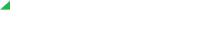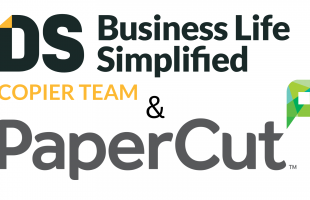Double-sided (duplex) printing helps offices save paper, cut costs, and reduce environmental waste, but only when it works correctly. For businesses in New Jersey and New York, duplex printing failures can quickly cause frustration, paper waste, and productivity slowdowns.
When documents come out with blank backs, crooked alignment, or paper jams during duplex printing, the benefits disappear. Here’s how to identify and fix the most common duplex printing problems to keep your workflow running smoothly.
Common Duplex Printing Problems
- Blank second sides: One side prints correctly while the back remains blank, often caused by incorrect print driver settings.
- Misaligned or offset pages: Text or images on the second side don’t line up properly with the first.
- Paper jams during duplex printing: The printer jams when attempting to flip the paper for the second side.
- Smearing or toner transfer: Freshly printed toner smears as paper reverses through the duplex unit.
- Inconsistent operation: Duplex printing works sometimes but fails on other jobs, often due to software conflicts or outdated drivers.
Troubleshooting Blank Second Sides
Check Print Driver Settings
The most common reason for blank backs is incorrect print driver configuration.
Windows: Go to Print Properties > Finishing or Layout > select “Print on Both Sides.”
Mac: In the Print dialog, choose “Two-Sided” and confirm the correct binding (long-edge or short-edge).
Verify Application Settings
Certain apps override printer defaults. Check print dialogs in Microsoft Office, Adobe Acrobat, or design software to ensure duplex options are enabled consistently.
Update or Reinstall Print Drivers
Outdated or corrupted drivers can cause duplex communication errors. Download the latest driver from your copier manufacturer’s website or contact your managed print services provider for assistance.
Fixing Misaligned or Offset Duplex Pages
Run Duplex Alignment Calibration
Most office copiers include an automatic alignment utility to ensure the front and back sides line up correctly.
Try navigating to one of these common menu paths:
– Settings > Maintenance > Adjust Duplex
– Tools > Calibration > Both Sides Adjustment
Run a calibration after installing new toner or if you notice alignment drift.
Check Paper Loading Orientation
Improper paper orientation can cause registration issues. Check your paper tray label for the correct “print side up” direction and flip the stack if needed.
Verify Paper Size Settings
Ensure the printer tray settings match the actual paper size loaded. A mismatch can easily cause shifting or margin issues during duplex printing.
Resolving Duplex Paper Jams
Use Proper Paper Weight
Most duplex units handle standard 20–24 lb paper (75–90 GSM). Heavier paper or cardstock can exceed duplex specifications and should be printed single-sided.
Check Paper Condition
Wrinkled or static-laden paper causes jams during the reversing process.
Pro tips:
– Store paper in a climate-controlled area.
– Use fresh paper from sealed reams.
– Fan the stack before loading to separate sheets.
Clean Duplex Feed Rollers
Dust buildup prevents proper paper grip. Clean rollers with a lint-free cloth slightly dampened with water. Allow them to dry completely before printing again.
Check for Obstructions
Paper scraps from previous jams often get stuck in the duplex path. Remove the duplex unit (if detachable) and inspect for debris using a flashlight.
Fixing Toner Smearing or Poor Fusing
Adjust Fuser Temperature
If toner rubs off easily, increase the fuser temperature slightly through Settings > Maintenance > Fuser Adjust. Test small changes before large adjustments.
Enable Duplex Delay
Some printers have a “duplex delay” option that pauses between sides to allow toner to cool and set. Turning this on can prevent smearing.
Match Paper Type Settings
Using glossy or coated paper? Make sure the printer’s paper type matches. Incorrect settings can cause toner to fuse improperly or smear.
Reduce Toner Density
For image-heavy documents, lower the toner density in the print driver (Image Options > Toner Density). This reduces over-saturation and improves fusing quality.
When to Call for Professional Copier Service
If basic troubleshooting doesn’t resolve the problem, professional service may be needed. Contact a technician for:
– Mechanical failures: Worn duplex motors, gears, or sensors.
– Persistent jams: Paper jams that recur in the same area.
– Unresponsive calibration: Alignment problems that persist after multiple adjustments.
– Error codes: Duplex-specific messages requiring diagnostic tools.
Frequently Asked Questions
Why does duplex printing fail for some documents but not others?
Large files or image-heavy documents use more printer memory, which can disrupt duplex timing. Simplify layouts or reduce resolution for better reliability.
Can all printers perform duplex printing automatically?
Not all models have automatic duplexing. Some require manual duplexing, reinserting pages to print the reverse side. Check your model specifications.
Does duplex printing take longer?
Yes. Since paper reverses through the printer, duplex mode typically runs at 50–60% of single-sided speed.
Can humidity affect duplex printing?
Absolutely. High humidity makes paper soft and jam-prone, while low humidity increases static.
Optimize Your Duplex Printing with Document Solutions
Reliable duplex printing depends on well-maintained equipment, correct settings, and expert support. At Document Solutions, we help New Jersey and New York businesses eliminate printing headaches through:
– Expert troubleshooting and preventive maintenance
– Driver configuration and print workflow optimization
– Equipment assessments and upgrade recommendations
– Fast, local copier service with certified technicians
Beyond copier and printer service, we also provide VoIP, managed IT services, and bottleless water coolers to streamline workplace efficiency.
Need Help with Duplex Printing Problems?
📞 Call us at (888) 880-3377, and we’ll diagnose your duplex issues and keep your office printing at peak performance. Contact Document Solutions today!